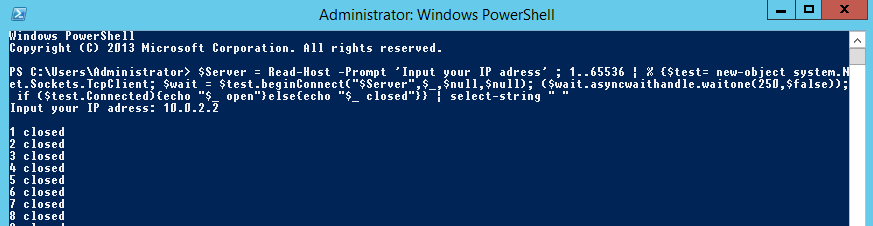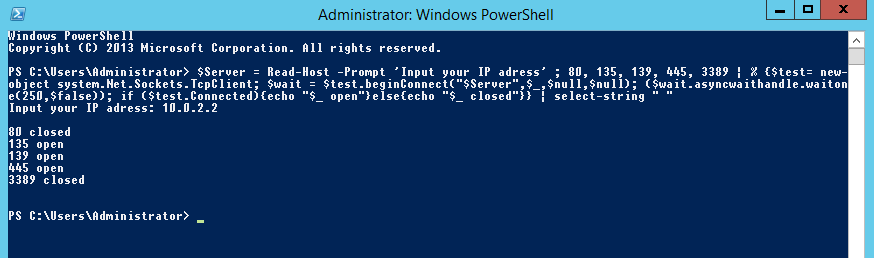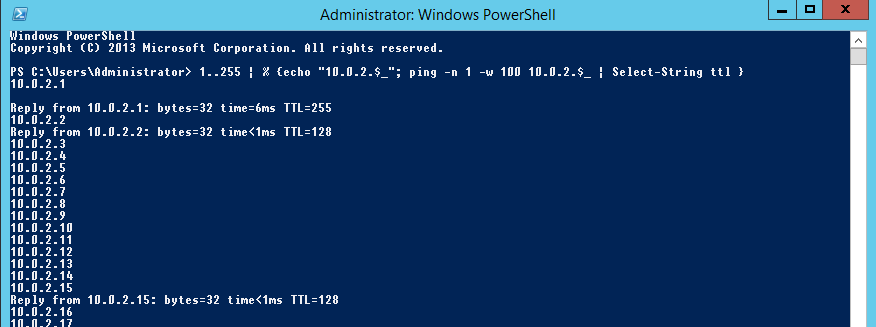On a pentest once you have compromised a Linux host there stands a good chance you will want to go through further ‘Linux Host Enumeration’ from an authenticated position. If you have gained an unprivileged user shell such as a web user you are most likely also going to want to escalate your privileges to root or a higher privileged account and gather as much info as possible. The first stages of this are situational awareness and information gathering based on what you have right in front of you, ie starting with host enumeration. Now whether you have grown up with a Windows or a Linux background, you will probably be more au fait with one or the other. I tend to find as with myself people tend to fall into one camp or the other, probably simple due to the exposure and experience you have had with one or the other in the past. And the need to practice with the other, not so au fait side, is essential. For me I was more exposed to windows boxes.
On a pentest once you have compromised a Linux host there stands a good chance you will want to go through further ‘Linux Host Enumeration’ from an authenticated position. If you have gained an unprivileged user shell such as a web user you are most likely also going to want to escalate your privileges to root or a higher privileged account and gather as much info as possible. The first stages of this are situational awareness and information gathering based on what you have right in front of you, ie starting with host enumeration. Now whether you have grown up with a Windows or a Linux background, you will probably be more au fait with one or the other. I tend to find as with myself people tend to fall into one camp or the other, probably simple due to the exposure and experience you have had with one or the other in the past. And the need to practice with the other, not so au fait side, is essential. For me I was more exposed to windows boxes.
This post will hopefully guide you through some of what I have learned with host enumeration for Linux operating systems, in this instance Debian Ubuntu. Commands will vary from distro to distro, however, this will give you a taste. Of course please feel free to comment on this particular post with what I have missed and I will be sure to update the post.
Starting on a Ubuntu 14.04 machine as root we would be looking to run the following, (some may seem obvious) however; this isn’t meant to be an exhaustive list more of a top commands:
System Information:
hostname
uname -a
cat /etc/*-release
cat /proc/version
route
arp
ifconfig
netstat -antp
netstat -anup
iptables -L
mount
dpkg -l
apache2 -v
mysql –version
cat /etc/resolv.conf
cat /etc/network/interfaces
User Information:
id
who
last
cat /etc/passwd (you will need a privilege account for this one!)
cat /etc/sudoers
cat history
Sensitive Files:
cat /etc/passwd
cat /etc/group
cat /etc/shadow
Potential SSH information:
cat ~/.ssh/authorized_keys
cat ~/.ssh/identity.pub
cat ~/.ssh/identity
cat ~/.ssh/id_rsa.pub
cat ~/.ssh/id_rsa
cat ~/.ssh/id_dsa.pub
cat ~/.ssh/id_dsa
cat /etc/ssh/ssh_config
cat /etc/ssh/sshd_config
cat /etc/ssh/ssh_host_dsa_key.pub
cat /etc/ssh/ssh_host_dsa_key
cat /etc/ssh/ssh_host_rsa_key.pub
cat /etc/ssh/ssh_host_rsa_key
cat /etc/ssh/ssh_host_key.pub
cat /etc/ssh/ssh_host_key