Anybody that works in IT that really wants to progress will know and will have experienced the value of lab time and virtualization. Being able to test an idea or for learning, its essential. The aim of this page is to go through some of the virtualization options that are available to the home user, and dig into the software and hardware that’s required.
What do we actually mean by labs though? So for example whilst working as a Systems Administrator, testing how a certain product or upgrade is going to work, its simply not acceptable to blindly bowl in and upgrade for example Active Directory from 2003 to 2012. Or for example testing a change to an existing vital Group Policy Object that you have in the Enterprise. Equally being able to learn to a very granular level how a change to a GPO would react in terms of hierarchy, order of precedence and permissions etc, as great as the Microsoft Manuals are and YouTube are being able to actually implement, experience, and troubleshoot it is essential. Being able to bring up an Active Directory Environment consisting of a Domain Controllers, Certificate Authority couple of windows clients and whatever else is needed in a safe environment to test out scenarios is invaluable.
Still today being able to test a major Windows Server Role like DirectAccess, using a specific set of cryptographic protocols and policies in order to meet CESG CPA requirements is essential.
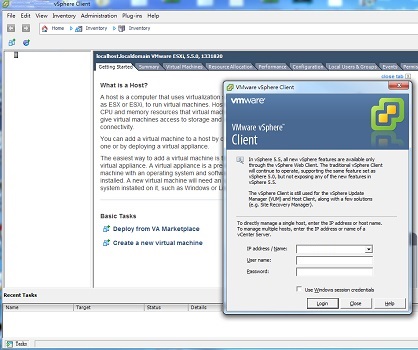 I have used a few visualization platforms some of the bigger ones from VMware ESXi, Microsoft Hyper-V, to the smaller but just as powerful Virtualbox and vmware player. These are all good options and very much depend on your own environment what you have to play with in terms of hardware and how many virtual machines you want in your lab.
I have used a few visualization platforms some of the bigger ones from VMware ESXi, Microsoft Hyper-V, to the smaller but just as powerful Virtualbox and vmware player. These are all good options and very much depend on your own environment what you have to play with in terms of hardware and how many virtual machines you want in your lab.
I first started out with a physicals server, I searched eBay and purchased a HP DL360 G5 server sporting 16GB of RAM dual quad Intel processors and a couple of 146GB 15K SAS drives and proceeded to install at the time ESXi v5.0. This offers a good platform to run virtual machines on, giving you the start and feel of an Enterprise grade visualization solution running on a physical server which you can build upon. There are obviously draw backs to this such as noise, power requirements and physical space.
Another option is to run a high sp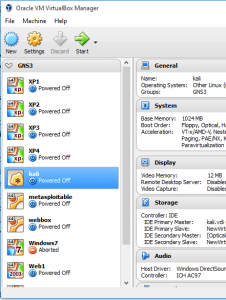 ec desktop machine with the following spec such as; Intel i7 quad core processor, 32Gb RAM and SSD storage. Run Windows or Linux with either Virtualbox or vmware player, although not an enterprise grade solution is a very capable platform to successfully (as can be seen in the photo) run a whole host of virtual machines from the desktop. Yet another option, is to run Virtualbox or vmware player on a laptop.
ec desktop machine with the following spec such as; Intel i7 quad core processor, 32Gb RAM and SSD storage. Run Windows or Linux with either Virtualbox or vmware player, although not an enterprise grade solution is a very capable platform to successfully (as can be seen in the photo) run a whole host of virtual machines from the desktop. Yet another option, is to run Virtualbox or vmware player on a laptop.
The key is having enough resources to run both your operating system and your virtual machines. Clearly the trick to using any of options is how you spec your virtual machines. For example if you are low on resources a fairly standard laptop with 8GB of Ram could happily run a couple of windows servers with 1v processor 512MB ram if needed, however on the flip side if you want good performance out of your virtual machines you are going to need to assign more RAM and faster storage (there are obviously more contributing factors however these two are the main driving forces). The point here is you don’t necessarily need a separate physical server or indeed a high spec PC to start your labs however it may make life easier.
